Transferring your domain from Hostgator to Hostinger can seem like a daunting task, but it doesn’t have to be. You’ve already made the smart choice to switch to Hostinger, where you can enjoy up to 75% off hosting, a free domain, and AI-powered tools to effortlessly launch your website.
Hostinger’s reliable security, fast loading speeds, and global efficiency make it a preferred choice for over 3 million website owners worldwide. With their free website migration service, transitioning your domain is a breeze, allowing you to focus on what truly matters—growing your online presence.
Keep reading to discover a step-by-step guide that will help you seamlessly transfer your domain without any hassle, ensuring you take full advantage of Hostinger’s unbeatable features and benefits.

Credit: www.youtube.com
Introduction To Domain Transfer
Transferring a domain might seem daunting, but it doesn’t have to be. It’s a crucial step for website owners. Understanding the process helps in ensuring a smooth transition. This section will guide you through transferring your domain from Hostgator to Hostinger. Hostinger offers a suite of services, making it an attractive option for domain management.
Understanding Domain Transfers
Domain transfer involves moving a domain from one registrar to another. It’s a common practice among website owners. Reasons could include better pricing or improved services. The process requires unlocking your domain and obtaining an authorization code from the current registrar. It’s important to ensure that your domain is eligible for transfer. Typically, a domain can’t be transferred within 60 days of registration or previous transfer. Make sure your contact information is up-to-date, as you’ll receive crucial transfer emails.
Why Transfer From Hostgator To Hostinger?
Hostinger offers unique advantages that make it a preferred choice. With up to 75% off hosting plans and an AI website builder, it’s perfect for both beginners and professionals. Hostinger provides free domain registration and migration, which can save you time and money. Their platform is known for speed, reliability, and security. You get unlimited free SSL certificates and a free CDN, enhancing your site’s performance. Local data centers ensure global efficiency, and their 99.9% uptime guarantee keeps your website running smoothly.
Additionally, Hostinger’s 24/7 customer support is available in multiple languages. This makes it easy to resolve any issues that arise. Their user-friendly interface and AI tools simplify the process of launching and managing a website. Plus, the 30-day money-back guarantee offers peace of mind. Hostinger’s commitment to sustainability and customer satisfaction makes it a compelling choice for domain management.
Preparing Your Domain For Transfer
Transferring your domain from Hostgator to Hostinger requires careful preparation. This ensures a smooth transition without any disruptions. Follow these steps to prepare your domain for transfer efficiently.
Unlocking Your Domain On Hostgator
First, log into your Hostgator account dashboard. Navigate to the Domains section. Locate the domain you wish to transfer. Click on the domain to access its settings.
- Find the Domain Locking option.
- Ensure the domain is unlocked.
- Save the changes once you unlock the domain.
This step is crucial. An unlocked domain is necessary for the transfer process.
Obtaining The Authorization Code
After unlocking the domain, you need the Authorization Code. This code is essential for domain verification and transfer.
- Go back to the Domains section.
- Select the domain you are transferring.
- Look for the EPP Code or Authorization Code option.
- Click to request the code.
The code will be sent to your registered email address. Make sure your email information is up-to-date.
These steps ensure that your domain is ready for transfer. Moving to Hostinger will be seamless with these preparations.
Initiating The Transfer On Hostinger
Transferring your domain to Hostinger is a straightforward process. Hostinger offers a user-friendly platform with comprehensive support. It ensures a smooth transition without any hassles. With 24/7 customer support and reliable services, Hostinger aims to simplify every step.
Starting The Transfer Process
Begin by logging into your Hostinger account. Navigate to the Domain Transfer section in your dashboard. You will need to enter your domain name in the provided field. Next, click the Transfer Domain button. This will initiate the transfer process.
Hostinger’s interface guides you through each step. It is designed to be intuitive for both beginners and experienced users. Ensure that your current domain is unlocked. This is crucial for a successful transfer. Check with your current registrar for unlocking instructions.
Entering The Authorization Code
Once your domain is ready for transfer, obtain the Authorization Code from HostGator. This code is essential for verifying the transfer. Enter the code in the designated field on Hostinger’s platform.
Double-check the entered information for accuracy. Any errors can delay the transfer process. After entering the authorization code, proceed by clicking on the Continue button. Hostinger will handle the rest, ensuring a seamless migration.
Throughout the process, Hostinger provides priority support. Their team is available to assist with any queries. This ensures that any potential issues are swiftly resolved, making your domain transfer experience smooth and efficient.

Credit: www.youtube.com
Verifying The Transfer
Transferring your domain from Hostgator to Hostinger involves several key steps. Once you’ve initiated the transfer, the next crucial step is verifying the transfer. This ensures that your domain safely moves to Hostinger, allowing you to benefit from its features like free website migration and 24/7 customer support.
Confirming The Transfer Email
After requesting the domain transfer, check your email for a confirmation message. Hostgator sends this to the registered email address associated with your domain. Look for a subject line that mentions domain transfer confirmation. Open the email and follow the instructions provided to approve the transfer.
- Ensure the email is not in your spam folder.
- Click the confirmation link within the email.
- Verify that all details match your transfer request.
Completing this step is essential for proceeding with the transfer to Hostinger.
Checking The Transfer Status
Once you’ve confirmed the transfer via email, it’s time to monitor the transfer status. Log in to your Hostinger account and navigate to the domain section. Here, you can view the current status of your domain transfer.
| Action | Description |
|---|---|
| Access Domain Dashboard | Log in to Hostinger and check the domain section. |
| Status Check | Ensure the transfer status is ‘in progress’. |
| Expected Duration | Transfers typically complete within 5-7 days. |
By staying informed, you can ensure a smooth transition to Hostinger. This enables you to make the most of their offerings, like AI-powered website tools and an uptime guarantee.
Common Issues And Solutions
Transferring a domain from Hostgator to Hostinger can seem challenging. But understanding common issues simplifies the process. Let’s explore typical problems faced during domain transfer and their solutions.
Troubleshooting Authorization Code Errors
The authorization code is crucial for domain transfer. Sometimes, users encounter errors with this code.
- Ensure you have the correct authorization code from Hostgator.
- Check your email for any updates or changes to the code.
- If errors persist, contact Hostgator support for assistance.
It’s essential to verify the code before proceeding. This ensures a smooth transfer to Hostinger.
Resolving Domain Lock Issues
A domain lock protects your domain from unauthorized transfers. Before transferring, you need to unlock it.
- Log into your Hostgator account.
- Navigate to the domain settings page.
- Find the domain you wish to transfer.
- Disable the domain lock feature.
Once unlocked, initiate the transfer process on Hostinger’s platform. This step is vital for a successful transfer.
If you face any issues during this process, Hostinger’s 24/7 customer support is available to help.
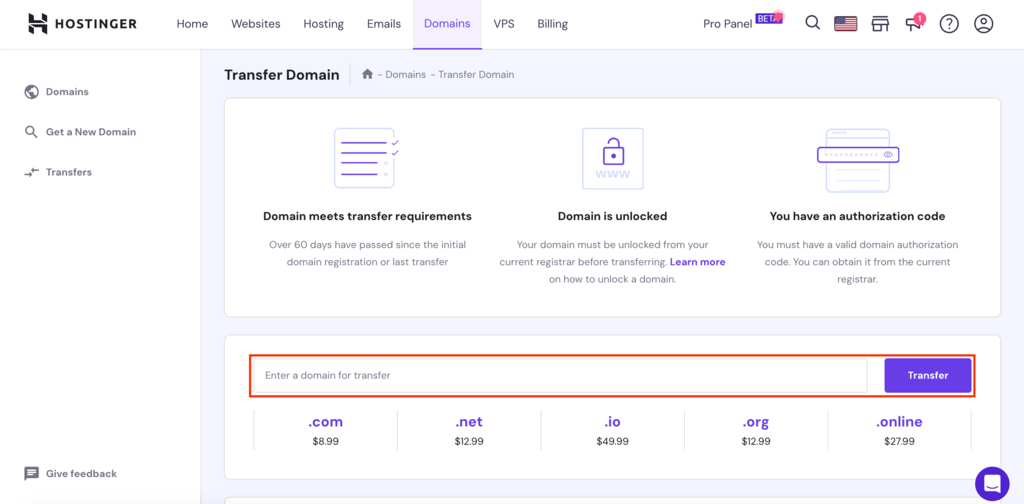
Credit: www.hostinger.com
Pros And Cons Of Transferring Domains
Transferring your domain from Hostgator to Hostinger can be a strategic move. It offers new benefits but also presents some challenges. Understanding both helps make an informed decision.
Benefits Of Moving To Hostinger
- Cost Savings: Hostinger offers up to 75% off hosting plans. This helps reduce your overall website expenses significantly.
- Free Domain Registration: Hostinger provides a free domain registration valued at $9.99. This is a great perk for those starting new projects.
- Speed and Reliability: High-speed hosting ensures fast page loading times. It also guarantees a 99.9% uptime, making your site reliable.
- AI Tools: AI-powered website builder allows launching sites quickly. It simplifies the process for beginners and enhances efficiency.
- Security: Unlimited free SSL certificates ensure website security. Regular backups and DDoS protection further safeguard your data.
- Global Reach: Local data centers improve global efficiency. This ensures faster access for users worldwide.
- Customer Support: 24/7 support is available in multiple languages. Fast response times, typically under 2 minutes, enhance user experience.
Potential Challenges During Transfer
- Downtime Risk: Transferring domains may lead to temporary downtime. Hostinger’s free migration services aim to minimize this risk.
- Learning Curve: Adjusting to a new platform can be challenging. Hostinger’s AI tools help ease the transition for new users.
- Compatibility Issues: Some features may differ between hosts. Checking compatibility before transfer is crucial to avoid disruptions.
- Cost Changes: Renewal costs may increase after initial discounts. Understanding Hostinger’s pricing structure is important for budgeting.
- Technical Support Transition: Switching support teams can be confusing. Hostinger’s 24/7 support helps bridge any gaps during transition.
These pros and cons offer valuable insights into domain transfer decisions. Carefully weigh each aspect to ensure a smooth and beneficial transition.
Tips For A Smooth Domain Transfer
Transferring your domain from Hostgator to Hostinger can be seamless. With proper planning, you can avoid common pitfalls. Follow these tips to ensure a smooth transition. Maximize the benefits of Hostinger’s robust services.
Ensuring No Downtime During Transfer
Downtime can disrupt your online presence. To ensure no downtime, keep your website live on Hostgator until the transfer is complete. Inform your visitors about the transfer process. This can prevent confusion.
- Maintain existing hosting until the transfer finalizes.
- Notify your audience about potential changes.
- Monitor traffic to spot any issues early.
Hostinger’s free website migration service ensures that your site remains accessible. Their team handles the transfer with precision.
Double-checking Dns Settings Post-transfer
After transferring, review your DNS settings. Incorrect settings can lead to accessibility issues.
- Access Hostinger’s control panel.
- Navigate to the DNS settings section.
- Verify the settings match your previous configuration.
Use Hostinger’s 24/7 customer support if you encounter issues. Their experts can assist in adjusting settings.
Reviewing DNS settings is crucial. It ensures your domain directs correctly to your new host. Hostinger offers a 99.9% uptime guarantee, ensuring reliability and speed.
| Service | Feature |
|---|---|
| Hostinger | Free Domain Registration |
| Hostinger | Free SSL Certificates |
| Hostinger | AI Website Builder |
| Hostinger | Fast Customer Support |
Switching your domain to Hostinger can enhance your site. With their comprehensive services, you’re set for success.
Conclusion And Final Recommendations
Transferring your domain from HostGator to Hostinger can seem overwhelming at first. However, with a clear understanding of the steps involved, the process becomes straightforward. Hostinger offers a range of features that are beneficial for both beginners and professionals, making it a worthy choice for domain hosting.
Summary Of Key Steps
- Prepare Your Domain: Ensure your domain is unlocked and ready for transfer. Disable privacy protection and obtain the EPP code from HostGator.
- Initiate Transfer: Log into your Hostinger account and start the domain transfer process using the EPP code.
- Confirm Transfer: Approve the transfer via email confirmation and wait for the process to complete, typically within 5-7 days.
Final Advice For Domain Owners
Always keep your domain information up to date. It’s crucial to monitor your email for transfer confirmations and updates. Hostinger provides 24/7 customer support, ensuring you have assistance whenever needed. Utilize their AI-powered website builder to enhance your online presence. Their free website migration service guarantees a seamless transition without data loss.
Hostinger’s platform offers various storage options and unlimited free SSL certificates, boosting your website’s security and performance. Consider their managed hosting for WordPress if you’re using WordPress, as it includes specialized features for optimal website management.
With up to 75% off hosting plans, Hostinger provides an affordable solution for expanding your digital footprint. Their commitment to 99.9% uptime guarantee ensures your website remains accessible to visitors worldwide.
Frequently Asked Questions
How To Migrate Hostgator To Hostinger?
To migrate from HostGator to Hostinger, start by backing up your website files and databases. Then, create a new account on Hostinger. Upload your backup files to Hostinger and configure settings. Update your domain’s DNS to point to Hostinger servers.
Test your website to ensure everything works smoothly.
How Do I Transfer My Domain To Hostinger?
To transfer your domain to Hostinger, unlock your domain, obtain the EPP code, and initiate the transfer. Follow Hostinger’s instructions and confirm the transfer via email. Ensure your domain is eligible for transfer and has been active for at least 60 days.
Can I Move My Domain From One Hosting Service To Another?
Yes, you can move your domain to another hosting service. Update your domain’s DNS settings to point to the new host. Ensure all website files and databases are transferred to the new hosting provider. Contact your new hosting service for specific instructions and support during the migration process.
How Long Does It Take To Transfer A Domain To An Hostinger?
Transferring a domain to Hostinger usually takes 5 to 7 days. Ensure your domain is unlocked and contact information is up-to-date. Check for any transfer restrictions with your current registrar. Monitor transfer progress through Hostinger’s dashboard for updates.
Conclusion
Transferring your domain from Hostgator to Hostinger is straightforward. Follow the steps and ensure a smooth migration. Hostinger offers excellent support and tools. Enjoy improved website performance and security. Take advantage of Hostinger’s hosting discounts. Launch your site with confidence and ease.
Their platform suits both beginners and experts. Benefit from 24/7 customer support. With Hostinger, your online journey starts strong. Secure, fast, and reliable hosting awaits you. Your website dreams are now within reach. Choose Hostinger for a seamless web experience.
Make the move today and enhance your site.

