Learning to use the Bluehost Website Builder is simpler than you might think. It offers an easy-to-use platform for building your website.
Bluehost Website Builder is designed for everyone, no matter their tech skills. With its drag-and-drop features, it makes creating a website straightforward and fun. You don’t need to write any code or have advanced knowledge. This tool is perfect for small business owners, bloggers, and anyone who wants a web presence.
In this guide, we’ll walk you through the steps. You’ll learn how to set up, customize, and publish your site. By the end, you’ll feel confident about using Bluehost to bring your ideas to life. Let’s get started!
Introduction To Bluehost Website Builder
The Bluehost Website Builder is a powerful tool for creating stunning websites. It offers an intuitive drag-and-drop interface, making it user-friendly. Whether you’re a beginner or a pro, this builder simplifies the website creation process. With Bluehost, you can design your site in no time.
What Is Bluehost?
Bluehost is a leading web hosting company. It provides reliable hosting services for websites. Founded in 2003, it has grown significantly. Today, Bluehost powers millions of websites worldwide. Known for its excellent customer support and uptime, it’s a popular choice among website owners.
Benefits Of Using Bluehost
Bluehost offers several benefits for website builders. One major advantage is its user-friendly interface. Even beginners can easily create and manage their websites. The drag-and-drop feature simplifies the design process.
Another benefit is the variety of templates available. You can choose from numerous designs to suit your needs. These templates are customizable to match your brand’s style.
Bluehost also provides robust security features. Your website will be protected from cyber threats. This ensures your data and visitors are safe.
Additionally, Bluehost offers excellent customer support. You can get help 24/7 through chat, phone, or email. This ensures any issues are resolved quickly.
Lastly, Bluehost provides scalable solutions. As your website grows, you can easily upgrade your plan. This flexibility helps accommodate your expanding business needs.
Getting Started
Creating a website can be an exciting journey. With Bluehost Website Builder, the process is straightforward and user-friendly. This guide will walk you through the first steps: creating a Bluehost account and choosing a plan. Let’s dive in!
Creating A Bluehost Account
First, visit the Bluehost website. Look for the “Get Started” button and click on it. You’ll be directed to the signup page.
Fill in your details in the required fields. You’ll need to provide your name, email address, and a password. Ensure your password is strong and secure. Once you’ve entered your information, click the “Create Account” button.
After creating your account, Bluehost will send a verification email. Check your inbox and click the verification link. Your account is now ready to use!
Choosing A Plan
Bluehost offers several plans to suit different needs. Here’s a quick overview of the available options:
| Plan | Features | Price |
|---|---|---|
| Basic | 1 Website, 50 GB SSD Storage | $2.95/month |
| Plus | Unlimited Websites, Unlimited Storage | $5.45/month |
| Choice Plus | Unlimited Websites, Domain Privacy | $5.45/month |
| Pro | Unlimited Websites, High Performance | $13.95/month |
To choose a plan, consider your website’s needs. If you’re starting with a small blog, the Basic plan might be enough. For larger projects, the Pro plan offers more features.
Once you’ve decided, click the “Select” button on your chosen plan. You’ll be directed to the payment page. Enter your payment details and complete the purchase. Congratulations, you’ve now chosen your Bluehost plan!
Setting Up Your Domain
Setting up your domain is the first step in creating your website with Bluehost Website Builder. Your domain name is your site’s address on the internet. It needs to be easy to remember and relevant to your content. You can either register a new domain or transfer an existing one.
Registering A New Domain
To register a new domain, start by logging into your Bluehost account. Navigate to the domain section and click on “Register New Domain.” Enter your desired domain name. Bluehost will check if it is available. If it is, you can proceed to the next step. If not, try different variations or choose a suggested alternative.
Once you find an available domain, add it to your cart. Complete the registration process by providing the necessary details. Pay for the domain to finalize the purchase. Now, your new domain is registered and ready to use with your website.
Transferring An Existing Domain
To transfer an existing domain, log into your current domain registrar. Unlock your domain and obtain the transfer authorization code. Log into your Bluehost account and navigate to the domain transfer section. Enter your domain name and the authorization code.
Bluehost will verify the information and start the transfer process. This may take a few days. Once the transfer is complete, your domain will be managed by Bluehost. You can now use it with your new website.
Navigating The Dashboard
Access and manage your website effortlessly with Bluehost Website Builder’s user-friendly dashboard. Easily navigate through various tools to customize and update your site. The intuitive layout ensures a smooth experience for beginners.
Navigating the Bluehost Website Builder dashboard can seem daunting at first. But with a bit of guidance, you will find it easy to use. The dashboard is your command center. You will manage everything here. This section will help you understand the dashboard better.Dashboard Overview
The dashboard is the first screen you see after logging in. It displays all your important information. You can access your website settings, tools, and features from here. The layout is simple and user-friendly. Each section is clearly labeled. This helps you find what you need quickly.Key Features And Tools
Bluehost Website Builder offers many features and tools. These make managing your website easier. The most important tools are on the left sidebar. You will find the Website, Blog, Store, and Analytics sections here. Each section has its own set of tools. The Website section allows you to edit pages. You can add or remove content easily. The Blog section is for creating and managing blog posts. The Store section helps you set up an online shop. Analytics provide insights into your website’s performance. Using these tools will help you get the most out of your Bluehost Website Builder. You will be able to create a professional website with ease.Designing Your Website
Designing your website with Bluehost Website Builder is an exciting process. This tool provides an intuitive interface to create a professional-looking website. Let’s dive into the steps involved in designing your website.
Choosing A Template
Bluehost offers a variety of templates to suit different needs. You can find templates for blogs, portfolios, e-commerce, and more. Follow these steps to select a template:
- Log in to your Bluehost account.
- Navigate to the Website Builder section.
- Browse through the available templates.
- Click on a template to preview it.
- Click the “Select” button to choose your desired template.
Each template is fully customizable. So, you can adjust it to match your brand.
Customizing Your Layout
After choosing a template, it’s time to customize your layout. This step allows you to make your website unique. Here’s how to do it:
- Header: Add your logo and navigation menu. Ensure it is easy to navigate.
- Footer: Include contact information and social media links.
- Content Sections: Add and arrange content blocks. This could be text, images, or videos.
- Colors and Fonts: Choose colors and fonts that reflect your brand identity.
Bluehost Website Builder offers drag-and-drop functionality. This makes it simple to customize your layout without coding knowledge.
Keep your design clean and user-friendly. This ensures a better user experience.
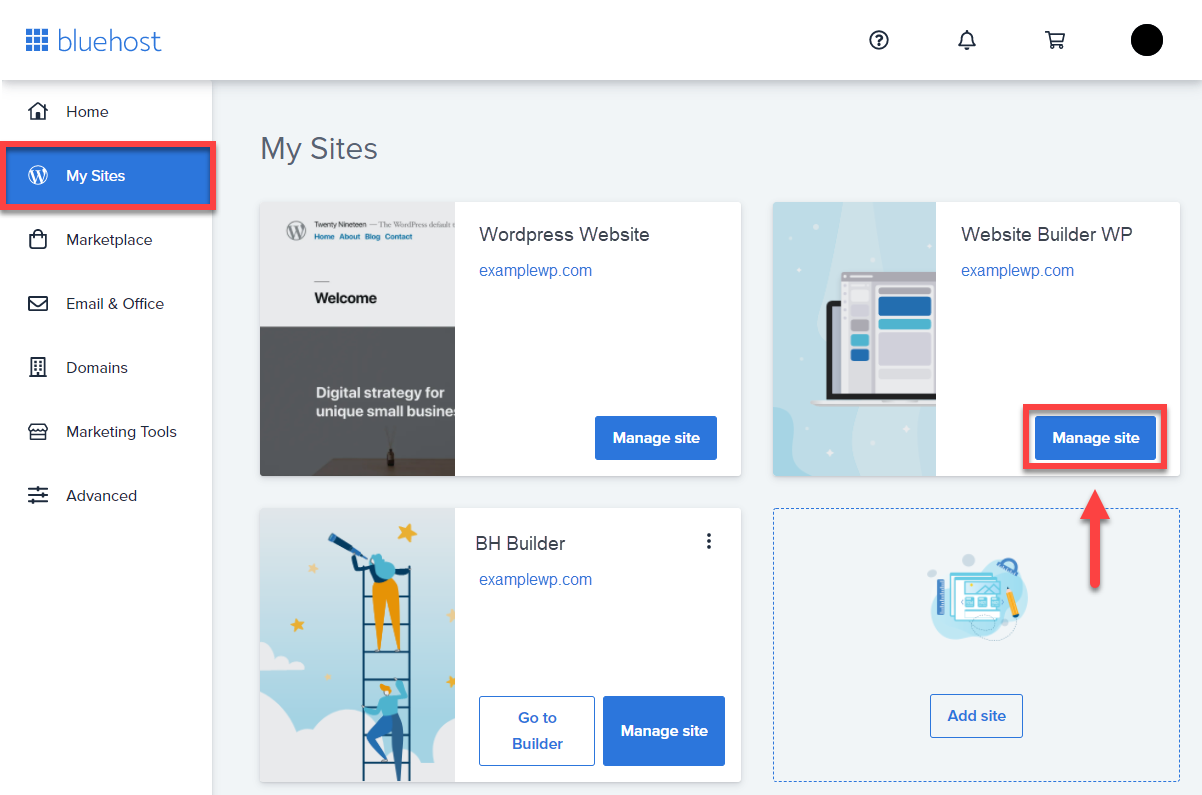
Credit: gravitec.net
Adding Content
Adding content to your Bluehost website is an essential step. It enhances your site’s appearance and keeps your audience engaged. Let’s explore how to add content using the Bluehost Website Builder.
Creating Pages
To create a new page, start from your dashboard. Click on the “Pages” tab on the left menu. Then, click the “Add New” button. Give your page a name that reflects its purpose. This could be “About Us” or “Services”. Once named, click “Publish” to make your page live.
Remember, a well-organized site needs various pages. These can include a homepage, blog, contact page, and more. Each page serves a unique role. It helps visitors find information easily.
Adding Text And Images
To add text, click on the page where you want to place it. Use the text editor to type your content. You can format the text using the toolbar above the editor. Bold, italicize, or underline important points. Use headings to structure your content. This makes it easier to read.
Images make your pages more attractive. To add an image, click on the image icon in the editor. Choose a file from your computer or use stock images provided by Bluehost. Ensure the image is relevant to your content. After uploading, you can resize and position it as needed.
Text and images should work together. They should tell your story clearly. This combination keeps your visitors interested and engaged.
Optimizing For Seo
Optimizing your website for SEO is crucial for increasing visibility. Using the Bluehost Website Builder, you can enhance your site’s search engine rankings. This section will guide you on how to optimize your website for SEO.
Using Seo Tools
Bluehost Website Builder provides several built-in SEO tools. These tools help improve your site’s search engine rankings. Here’s a step-by-step guide to using these tools:
- Access the SEO Tools: Log in to your Bluehost account. Navigate to the website builder dashboard.
- Keyword Research: Use the keyword tool to find relevant keywords for your content. Focus on high-volume, low-competition keywords.
- Meta Tags: Add meta titles and descriptions to each page. These should include your primary keywords.
- Analyze Performance: Use the analytics tool to track your site’s performance. Adjust your strategy based on the data.
Best Practices For Seo
Following SEO best practices is essential for improving your site’s visibility. Here are some tips:
- Quality Content: Write engaging, informative content. This keeps visitors on your site longer.
- Optimized Images: Use alt text for all images. This helps search engines understand your content.
- Mobile-Friendly Design: Ensure your site is responsive. Most users access websites via mobile devices.
- Internal Linking: Link to other pages on your site. This helps search engines crawl your site effectively.
- Fast Loading Speed: Optimize your site’s speed. Users prefer fast-loading websites.
Using these tips and tools, you can enhance your site’s SEO. This will lead to better search engine rankings and more visitors.
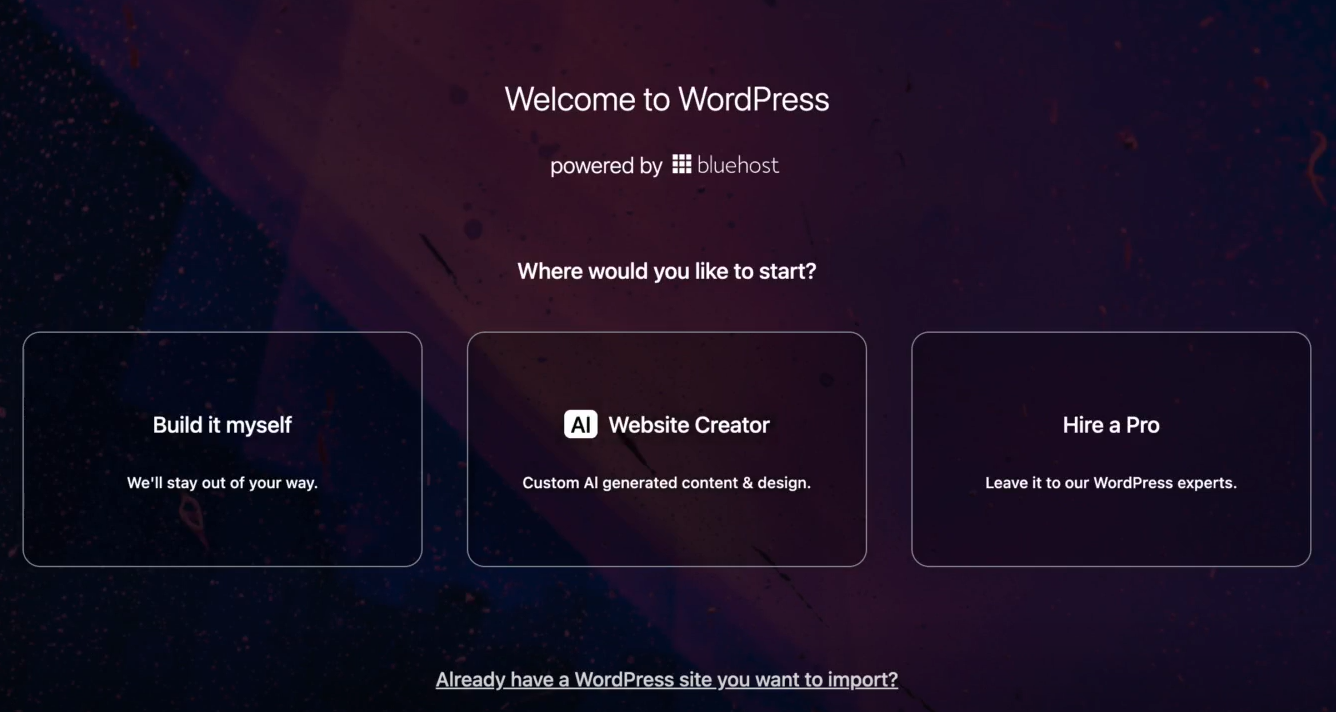
Credit: www.bluehost.com
Launching Your Website
Bluehost Website Builder makes launching your website easy. Drag-and-drop features help build pages quickly. Templates and customization tools give your site a unique look.
Launching Your Website So, you’ve designed your website using Bluehost Website Builder. It’s exciting to see your ideas come to life. The next step is to launch your site. This process involves previewing and publishing your website. Here’s how you can do it easily.Previewing Your Site
Before making your website live, preview it. This lets you see how it will appear to visitors. Look for any errors or changes needed. Go to the Bluehost Website Builder dashboard. Click the “Preview” button. This shows your site in a new tab. Check every page. Make sure everything looks correct. Test links and buttons. Ensure they work properly. Take your time. This step is crucial.Publishing Your Site
Once satisfied with the preview, it’s time to publish. Go back to the dashboard. Find the “Publish” button. Click it. Your website will go live. Visitors can now see your site. You can still make changes after publishing. Just update and republish. This keeps your site fresh and accurate. Launching your website is a big step. But with Bluehost, it’s simple. Follow these steps to ensure a smooth launch.Maintaining Your Website
Maintaining your website is essential for ensuring it remains effective and relevant. Regular updates and performance monitoring help keep your site running smoothly. Let’s explore how to maintain your website using the Bluehost Website Builder.
Updating Content
Keeping your content fresh is crucial. Update blogs, images, and product descriptions regularly. This keeps your audience engaged and improves your SEO.
- Blog Updates: Add new posts frequently. Keep topics relevant and engaging.
- Image Refresh: Use high-quality images. Replace outdated visuals with new ones.
- Product Descriptions: Ensure they are accurate. Update them with new features or changes.
Monitoring Performance
Monitoring your website’s performance helps identify areas for improvement. Use Bluehost tools to track key metrics.
| Metric | Description |
|---|---|
| Page Load Speed | Check how fast your pages load. Faster pages improve user experience. |
| Visitor Analytics | Track the number of visitors. Analyze their behavior on your site. |
| SEO Performance | Monitor your search engine ranking. Optimize content to improve it. |
- Set Goals: Define what you want to achieve with your website.
- Track Progress: Use analytics to monitor your progress towards these goals.
- Adjust Strategies: Make changes based on your performance data.
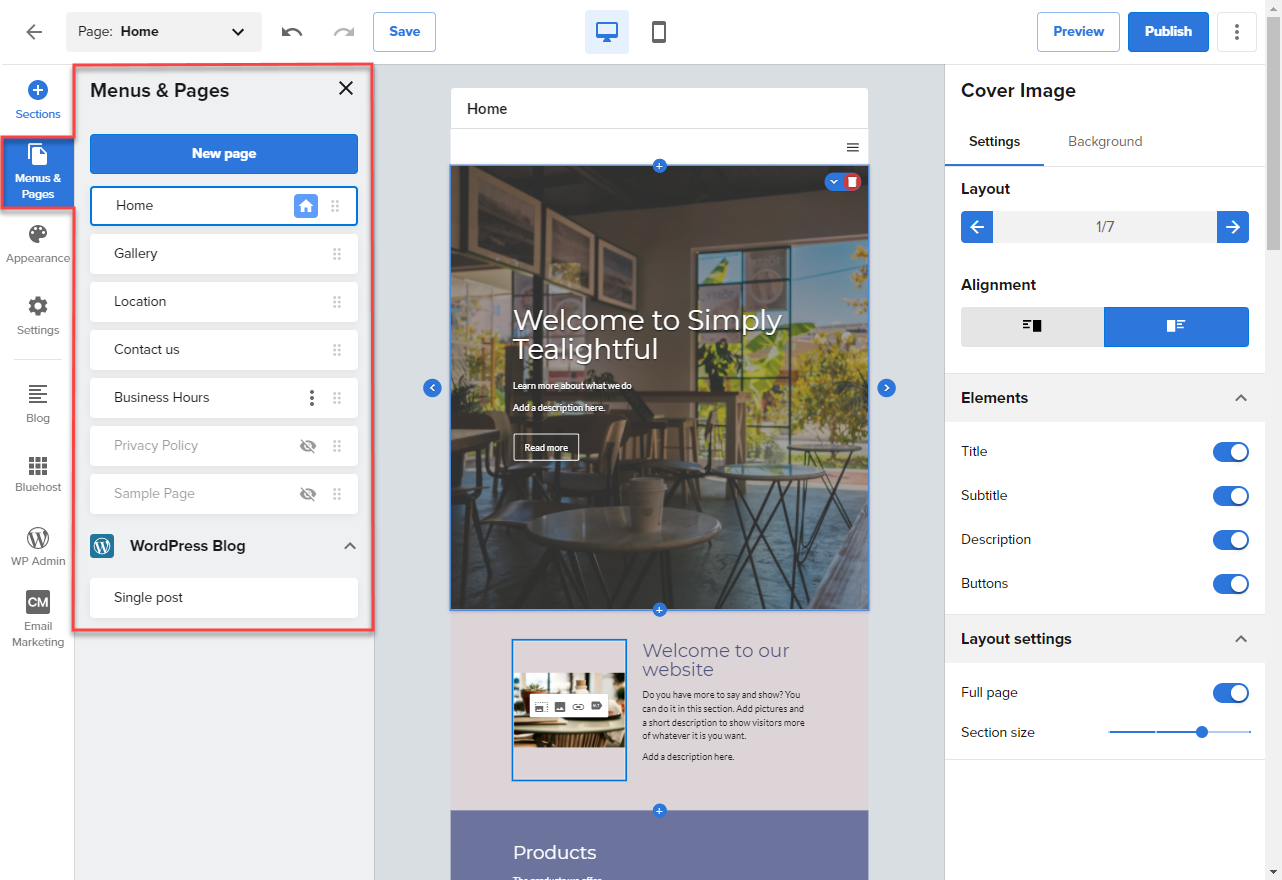
Credit: www.bluehost.com
Frequently Asked Questions
How Do I Start Using Bluehost Website Builder?
To start using Bluehost Website Builder, log into your Bluehost account, navigate to the website builder tab, and follow the setup instructions.
Is Bluehost Website Builder Beginner-friendly?
Yes, Bluehost Website Builder is beginner-friendly. It features a drag-and-drop interface and pre-designed templates, making it easy to use.
Can I Customize Templates In Bluehost Website Builder?
Yes, you can customize templates in Bluehost Website Builder. You can modify layouts, colors, fonts, and images to fit your brand.
Does Bluehost Website Builder Support Ecommerce?
Yes, Bluehost Website Builder supports eCommerce. You can create an online store, manage products, and process payments easily.
Conclusion
Bluehost Website Builder makes creating a website easy and fun. Start by choosing a template that fits your style. Customize it using the drag-and-drop feature. Add your text, images, and other elements. Don’t forget to preview your changes. Publish your site when you’re happy with it.
With Bluehost, anyone can build a professional website. No coding skills needed. Give it a try today and see how simple it is. Happy building!

